Exam 77-891 Office 365
2. Communicate by using Office 365 Outlook Web Application
2.2 Organize Calendars: Share a Calendar and Change Permissions
2. Communicate by using Office 365 Outlook Web Application
2.2 Organize Calendars: Share a Calendar and Change Permissions
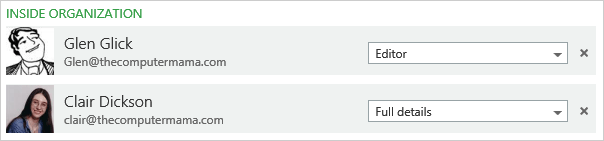

Inside Permissions
2. Try It: Review the Inside Permissions
When you click on Permissions you will see all of the people who have access to this Calendar. Their names are listed on the left and the permission granted are shown on the right. Each person has their own permission.
What Do You See? In this example, Glen is a Editor. He can read, write, add and delete calendar information. Clair can see Full details: She cannot edit any of the Events.
Both of these Contacts belong to the same company. They are INSIDE the organization.
Keep going...

Home->Calendar->My Calendars-> Permissions


